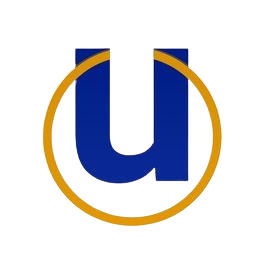So, you’ve decided to move your website to a new hosting provider—whether your current one’s slowing down, raising prices, or just not giving you that warm, fuzzy feeling anymore. But wait… how do you make the switch without pulling the rug out from under your visitors and having them stare at a dreaded “Website Not Found” page?
Migrating your website without downtime might sound like walking a tightrope over a pit of fire. But with a little planning, the right tools, and a sprinkle of patience, you can switch hosting providers smoothly—without anyone even noticing. Let’s dive into how to move your website to its new home while keeping things running as smoothly as your morning coffee.
1. Pick Your New Hosting Provider (Don’t Just Pack and Leave!)
Before you jump ship, make sure you’ve carefully chosen your new hosting provider. Whether you’re upgrading to a more reliable provider, getting faster speeds, or just getting away from your current host’s sketchy customer support, this is your chance to upgrade.
Make sure your new host:
- Has the resources your site needs to run (bandwidth, storage, speed).
- Offers great customer support (because, trust me, you’ll want someone on the other end if things get tricky).
- Provides easy migration tools (some hosts even offer free site transfers!).
Once you’ve signed up with your new provider, keep your old hosting account active for now. Don’t shut it down just yet—we’ll get to that.
2. Backup Everything: Because Accidents Happen
Before moving anything, make a complete backup of your website. This is your safety net—just in case something goes haywire during the transfer (hey, better safe than sorry).
You can usually create a backup directly from your current hosting provider’s control panel (look for tools like cPanel or Plesk). Most platforms offer easy options to back up your files and databases.
Here’s what you’ll want to back up:
- Website files (HTML, CSS, images, media, etc.).
- Databases (usually MySQL for WordPress or other CMS-driven sites).
- Email accounts (if your email is tied to your hosting provider).
Pro tip: If you’re using a CMS like WordPress, there are handy plugins like UpdraftPlus or Duplicator that can automate this process and make your life a lot easier. If you’re not using WordPress, there’s always good ol’ manual FTP.
3. Upload Your Files to the New Host: Welcome to Your New Home!
Now it’s time to unpack and get cozy in your new hosting environment.
Once you’ve set up your new hosting account, you’ll need to upload your files and databases to your new server. Most hosting providers will give you access to a control panel where you can do this easily.
- For the files: Use an FTP client (like FileZilla) to transfer the backed-up website files to your new server.
- For the database: Use phpMyAdmin or another database management tool to import your database backup into the new hosting provider’s database.
Don’t worry if this sounds technical—your new hosting provider probably has step-by-step guides to help you through the process. And if you’re lucky, they might even offer to handle the migration for you (free migration? Yes, please!).
4. Test Your Website: Is Everything Still in Place?
Before you let the world know you’ve moved, take a moment to double-check everything. You don’t want to announce the grand reopening only to find out your images aren’t loading or your contact form has gone missing.
Most hosting providers give you a “staging” or temporary URL where you can check how your site runs on the new server. Take the time to:
- Browse your website as a visitor would—click all the links, navigate through pages.
- Test forms and interactive elements (contact forms, comment sections, etc.).
- Check your database connections if you’re using a CMS.
Once you’re sure everything looks good, it’s time to go live with the big switch!
5. Update Your Domain’s DNS Settings: The Moment of Truth
Alright, here comes the tricky part. To point your domain (e.g., www.yourwebsite.com) to your new hosting provider, you’ll need to update your DNS (Domain Name System) settings.
Your domain’s DNS records tell the internet where to find your website’s files, and you’ll need to point them to the new server’s IP address provided by your new host.
Here’s what to do:
- Log into the account where your domain is registered (this could be with your old hosting provider or a separate domain registrar).
- Look for the option to edit DNS settings.
- Replace the old DNS (usually labeled as “nameservers”) with the ones provided by your new host.
Now, here’s where patience comes in: DNS changes can take anywhere from a few minutes to 48 hours to propagate globally. During this time, some users might still see the old version of your site, while others will be directed to the new server. It’s like your website is slowly waving goodbye to the old neighborhood and settling into its new home.
6. Monitor Everything: Because You Can Never Be Too Careful
While DNS propagation is happening, keep a close eye on your website. Monitor its performance and make sure everything is running as expected.
It’s also a good idea to let Google and other search engines know that you’ve moved. Use Google Search Console to update your sitemap and make sure your SEO rankings aren’t affected by the switch.
And don’t forget to check your email settings if they’re tied to your hosting provider. Make sure email is being sent and received smoothly post-migration.
7. Cancel Your Old Hosting Plan: Say Goodbye (Nicely)
Once you’re absolutely sure that everything is running perfectly on your new host, it’s time to say goodbye to your old hosting provider. Double-check that your old hosting plan is no longer in use, and cancel it. You might also want to transfer any remaining files or emails, just in case.
But hey, no hard feelings—sometimes, we just outgrow things, right?
Final Thoughts: Website Migration Doesn’t Have to Be Stressful!
Migrating your website can seem like a big task, but with a solid plan, a little patience, and the right tools, it can be a smooth process. The key is to plan ahead and not rush it. Test everything, monitor your site, and be ready to make a few tweaks along the way.
Remember: Moving your website is just like moving to a new house—it’s all about finding the right home and making sure you’ve got everything in place. So go ahead, make the switch, and enjoy your new (and hopefully improved) digital home!
4o